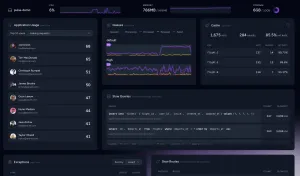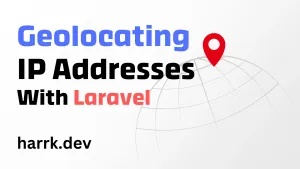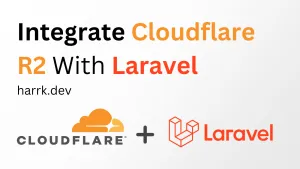Laravel Pulse has been released into the wild and if you are keen to try it out, this tutorial will take you through setting up Pulse and installing Supervisor to make full use of Server Recorders.
Installing Laravel Pulse
Go ahead and follow the installation guide provided by the Laravel documentation. This should get you through most of the requirements to install Pulse.
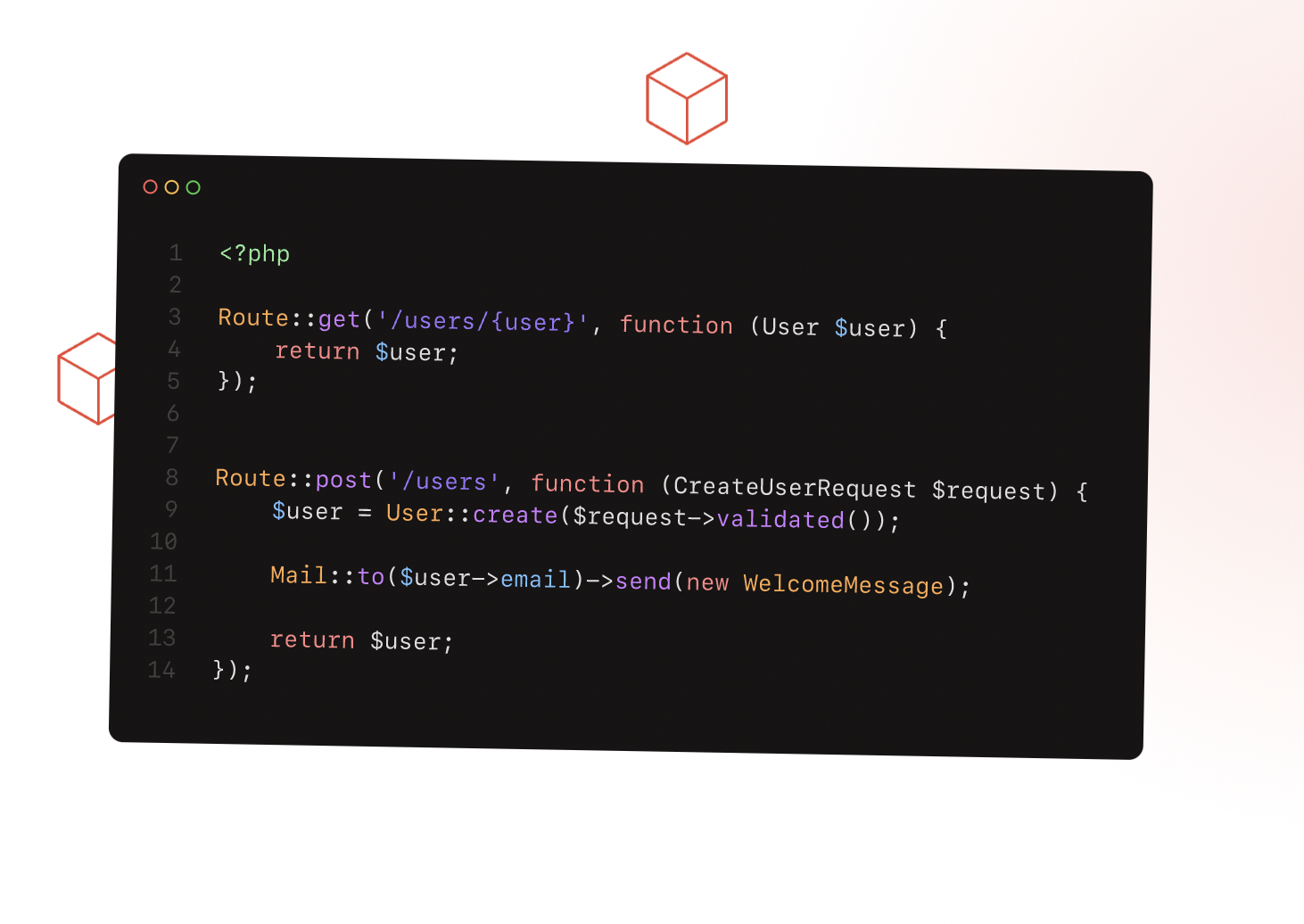
Installing Supervisor
Once you're at this stage, you'll notice that your dashboard isn't reporting your server specs. So let's get this sorted.
If you run the following command, you'll then begin to see server data in your Pulse dashboard. The issue is that you must keep this process running to continue receiving live statistics.
php artisan pulse:checkTo solve this, we'll install Supervisor, a process manager for running commands in the background.
SSH into your ubuntu server with a user that has permission to access sudo (or root).
sudo apt update && sudo apt install supervisorThen afterwards we're going to create a configuration file to spawn our process. Feel free to replace vim with your preferred editor.
vim /etc/supervisor/conf.d/pulse.confYou can mostly take the below configuration, but replace www-data with the user your web server runs under. (do not use root)
Also, /your-laravel-project-path/ will depend on where your project is located, so make sure that reflects your environment.
[program:laravel_pulse]
process_name=%(program_name)s
command=php /your-laravel-project-path/artisan pulse:check
autostart=true
autorestart=true
user=www-data
redirect_stderr=true
stdout_logfile=/your-laravel-project-path/shared/pulse.log
stopwaitsecs=3600Once you are satisfied with the above, we need to tell supervisor about it.
Instruct supervisor to scan for new config files with the below, then we need to apply it with update.
supervisorctl reread
supervisorctl updateFinally, instruct supervisor to start the process.
supervisorctl start laravel_pulseThen there you have it. You can additionally call supervisorctl status to confirm everything is running. But you can also check out your Pulse dashboard to start seeing your server statistics updating in real time.
Should your server reboot or the process die for whatever reason. Supervisor will go ahead and respawn it so it should continue running unless there's a reason it cannot run.